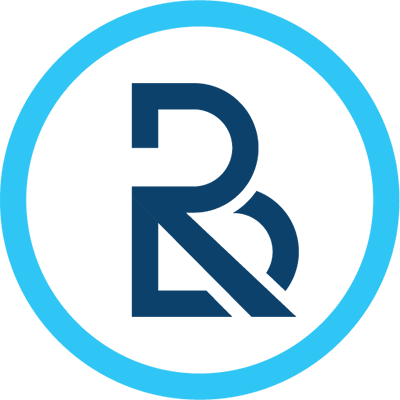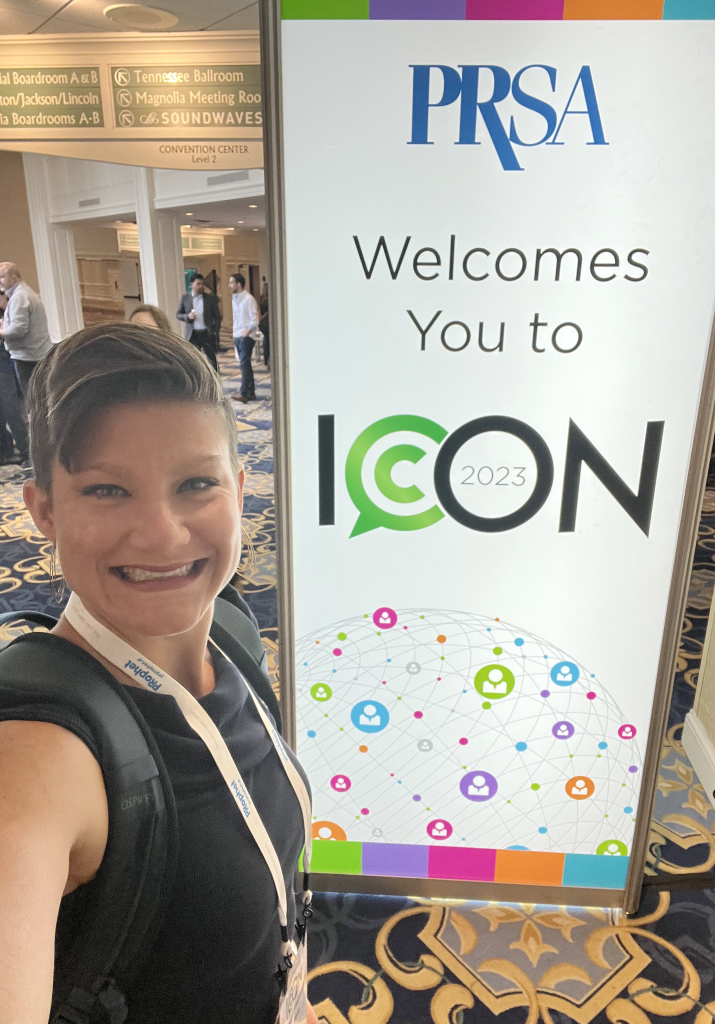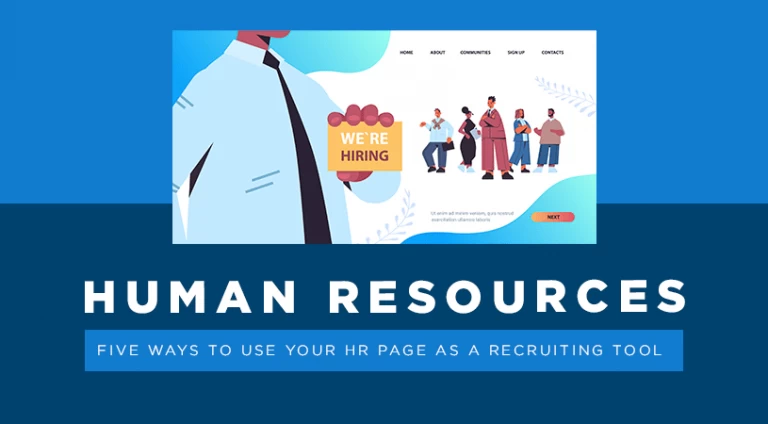Most marketers agree that Facebook reigns as the top social media platform. Not only is it a place to socialize, but it has quickly become a must-use platform for businesses to advertise their product or service.
Setting up your business on Facebook seems like a breeze when you’re in the process. However, once you begin to think about the different individuals who need access, all the ads you want to run, and the marketing tools you want to use, it can become a bit overwhelming. Today we will break down the major Facebook roles and permissions and the key differences you need to know to ease the frustrations.
Facebook Page Roles
The simplest form of marketing your business on Facebook is to, you guessed it, create a business page. Through a guided setup process, Facebook has made it easy to create a page that coincides with your organization’s category or business type. Once you create a page, a Business Manager account is also created, so it is imperative to keep a record of from whose personal account the business page was created, which we’ll get into why that is in a moment.
Through your Facebook page, you can assign different roles to individuals on your team. All they need is a personal Facebook profile. It’s a good idea to always have more than one person in at least the admin role in case positions change internally and you need to remove someone from your business page. While there five in total, below are the three major roles and their differences that I believe you should know:
- Admin – “Can manage all aspects of the Page. They can publish and send Messenger messages as the Page, respond to and delete comments on the Page, post from Instagram to Facebook, create ads, see who created a post or comment, view insights, and assign Page roles. Suppose an Instagram account is connected to your Page. In that case, you can post from Facebook to Instagram, respond to and delete comments, send direct messages, sync business contact information, and create ads.”
- Editor – “Can publish content and send Messenger messages as the Page, respond to and delete comments on the Page, create ads, see who created a post or comment, post from Instagram to Facebook, and view insights. Suppose an Instagram account is connected to your Page. In that case, you can post to Instagram from Facebook, respond to and delete comments, send direct messages, sync business contact information, and create ads.”
- Moderator – “Can send Messenger messages as the Page, respond to and delete comments on the Page, create ads, see who created a post or comment, and view insights. If your Instagram account is connected to your Page, you can respond to Instagram comments, send direct messages and create ads.”
You can learn more about Facebook page roles on the Facebook Help Center.
Facebook Business Manager Roles
Let me start by saying this to clear up any confusion – just because you have a role on a business’ or organization’s Facebook page does not mean you have a role on the organization’s Business Manager. You can have a role in both areas, but know that there are some instances where you have a role in one and not the other.
As I mentioned before, it is vital to know who created your Facebook business page because that person is essentially the owner of the Page’s Business Manager, as well, until they give new permissions. Are you interested to know whether you have a role on a specific Business Manager account? Visit business.facebook.com, and whether or not you see the particular account you are inquiring about will give you your answer immediately.
Now, let’s get into the two prominent roles on Business Manager – admin and employee.
- Admin Access – Give this role to anyone you want to have control over everything in your Business Manager, including settings, others’ roles, ad accounts, and more.
- Employee Access – This will probably be where you place most of your people because they can only work on and access areas that an admin has assigned to them.
You can read more about Facebook Business Manager roles and permissions here.
Facebook Ads Manager Permissions
Lastly, let’s talk about the roles and permissions of an asset within Business Manager, Facebook Ads Manager. Just like the overall Business Manager setup, you can assign an individual a specific role based on the access you would like for them to have. The two prominent roles are admin and advertiser, and the significant difference is that the latter isn’t allowed to edit payment information or permissions.
Here’s more information on Facebook Ads Manager permissions.
If you don’t remember anything else, here’s what you should take away from this information. You should always note who created the Facebook page in case you’re ever having trouble gaining access to Business Manager, and page roles and Business Manager roles are not the same, offering different access that determines what individuals can or can’t do.